Features
batch2sepa is a utility for Xero that allows you to import batch payments created inside Xero into SEPA-compliant bank.
Read the video transcript.
Quickstart
First of all, sign up for an account. This is used to store your list of organisations and connect your Xero organisations to batch2sepa.
In Xero:
- Select outstanding bills in Xero for payment and select Batch Payment.
- Fill in the details for the batch payment.
In batch2sepa:
- Log in to your batch2sepa account.
- In the Organisations tab, connect to your Xero account by clicking Connect to Xero.
- Select the batch payment you just prepared in Xero.
- Complete missing details (if any).
- Add in the IBAN for the bank account.
- Click on Convert to SEPA XML.
In your bank:
You can also check out the SEPA Direct Debit request feature to request payments from your customers bank accounts.
Step-by-step instructions
Step 1 — Creating batch payments
Select outstanding bills in Xero for payment and select Batch Payment, and complete the details on the next screen.
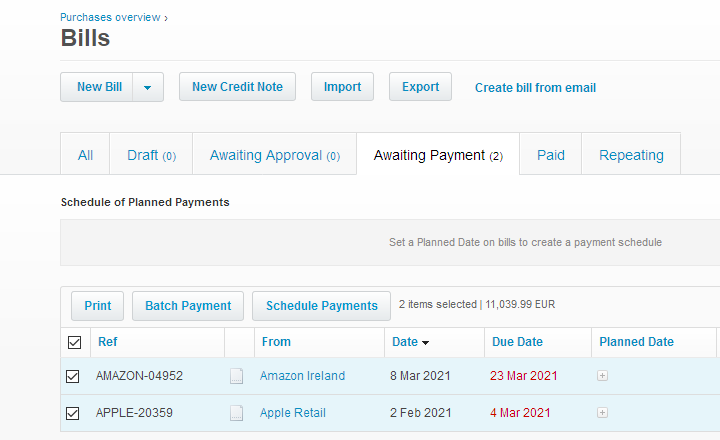
Step 2 — Connecting your organisation to Xero
After logging into batch2sepa, click Connect to Xero in your Organisations tab.

This will take you the the authentication page where you can allow batch2sepa to access the organisations you wish to make batch payments for. The permissions listed are the minimum ones required by batch2sepa.
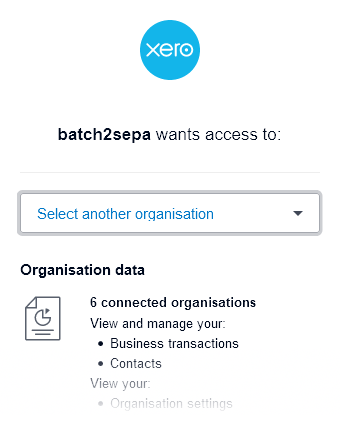
Step 3 — Picking a batch
The Overview tab lists all batch payments that have been made. At the top of the list, you can find the most recent unreconciled batch payments.
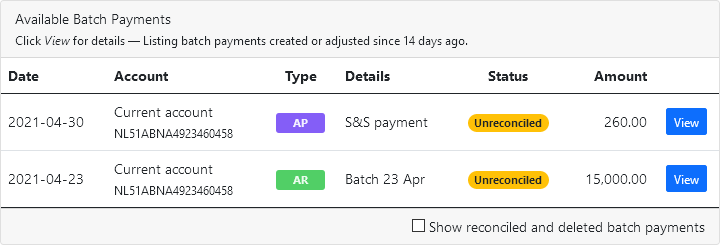
In the overview for each batch, the box on the left-hand side shows the bank account details and the type of the transaction: AP for batch payments, and AR for direct debit requests.

Step 4 — Filling in the details
Unless you already set up the bank account details of your contacts in an IBAN/BIC format, batch2sepa will prompt you with the option to add them into Xero.
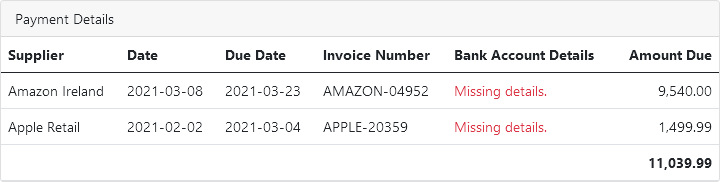
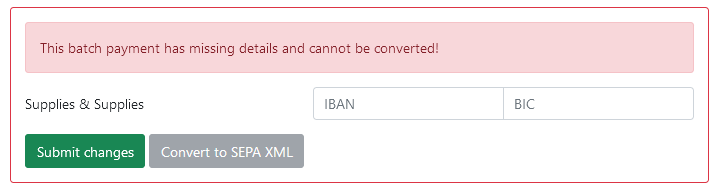
SEPA strictly requires an IBAN account to make a payment against. batch2sepa checks for your contacts' bank account details, and lets you add the correct IBAN/BIC details to them.
For IBANs without a BIC supplied, batch2sepa uses the NOTPROVIDED tag to let your bank
know that a BIC has not been supplied. For foreign payments, this might incur additional charges from your bank.
Step 5 — Finalising the conversion
Once all the necessary details are included for your line items, you can now convert the batch.
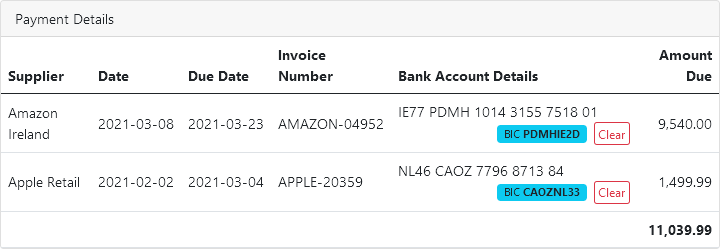
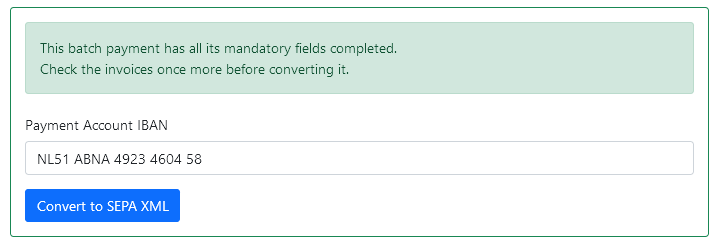
If the bank account listed on Xero is a correct IBAN, batch2sepa will automatically fill in the debtor account. If not, then supply the account number from which you will make a payment.
Step 6 — Generate XML file for import
Click Convert to SEPA XML and get your XML file ready for import into your bank.
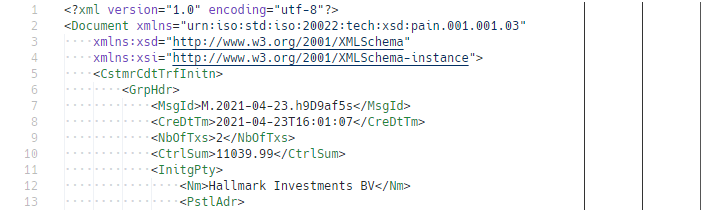
Step 7 — Upload XML file into your online bank
Upload the XML that you just created into your online banking environment and make the actual payment.
SEPA Direct Debits — Batch deposits in Xero
batch2sepa also supports the conversion of batch deposits into SEPA Direct Debit requests. This feature requires your company and bank account to already have a SEPA DD creditor ID to successfully use, please contact your bank regarding whether they support this feature or not.
The process is the same as batch payments with two small differences. One is that you are required to include mandate IDs and signing dates for all your contacts. Second is that you will be prompted to include your creditor ID as you're making the conversion. This information is included in the direct debit request file.
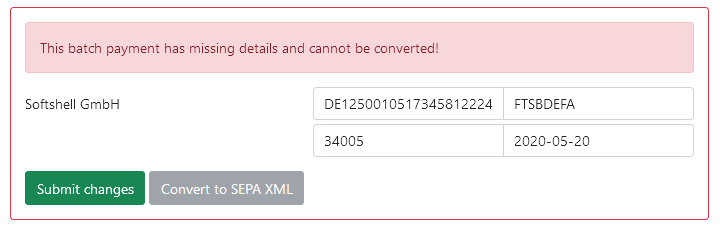
Consolidation — Pay-per-contact
batch2sepa allows you to consolidate your payments by contact. This allows you to make only a single payment to vendors you regularly make payments to. Click the following toggle (under Advanced Configuration) in your batch overview to switch to the consolidated batch:

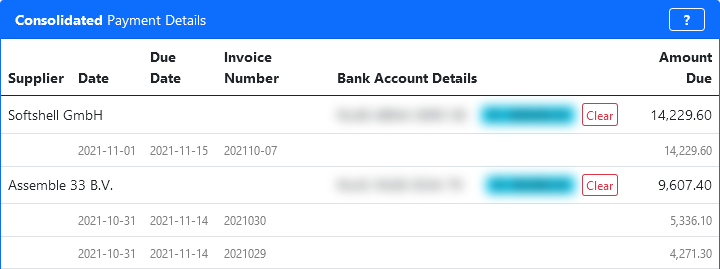
When using the consolidated batch view, batch2sepa sums up the invoice totals per contact, and exports only a single transaction for each. For each contact, you still pay per line; however, we only charge at most 3 credits per contact. If you have only a small number of vendors that you pay to, but very frequently and with many payments at a time, batch2sepa can help you reduce your bank charges for executing SEPA batches too!
Refer to our pricing page for more details on consolidated batch pricing.